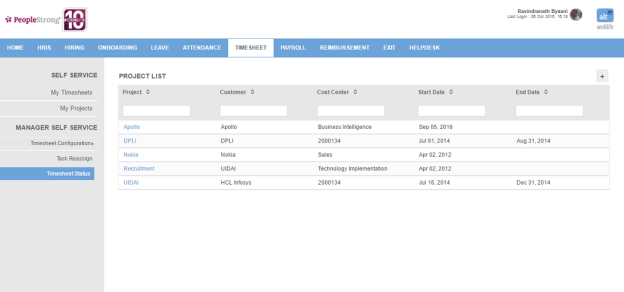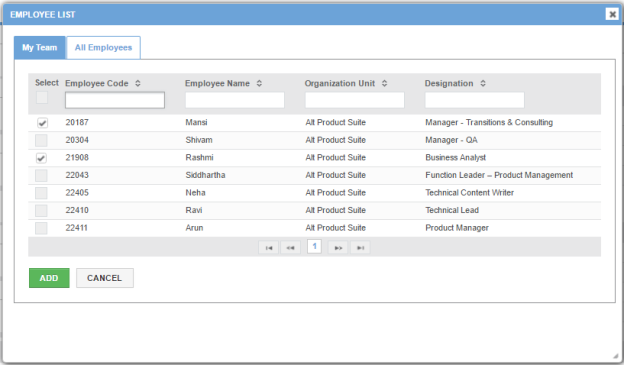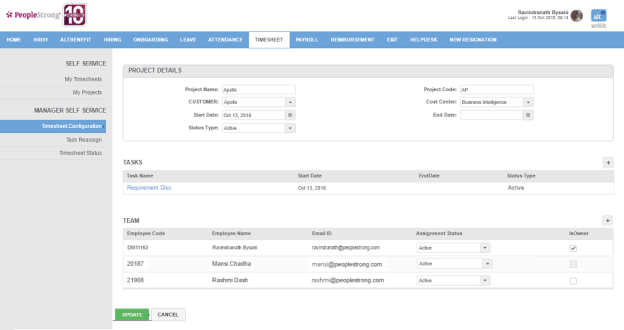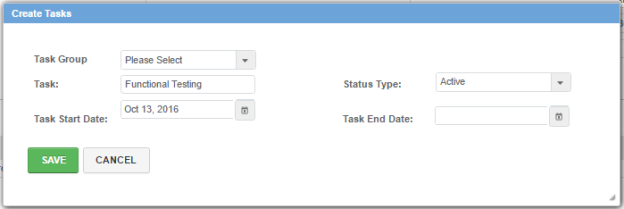Projects page display a list of all the projects. The list can be filtered on the basis of Project, Customer, Cost Center, Start Date and End Date.
How to add a project?
1. Click + icon on top right. Following page will open.
| Project Name | name of project. |
| Project Code | code of project. |
| Customer | list of customers. You can choose one. |
| Cost Center | list of cost centers. You can choose one that will be funding the project. |
| Start Date | start date of project. |
| End Date | end date of project. |
| Status Type | list of status of projects. You can choose one from Active/Completed/Inactive. |
2. Enter the required information.
3. Click + icon on top right, above the list of members in your team. Following pop up will open.
4. Select employees from My Team tab.
5. Alternatively, select employees from All Employees tab.
6. Click Add button. Employees will be added to your team.
7. Check IsOwner check box to make a team member owner of the project.
Note: Atleast one member should be owner of the project.
8. Click Save button. Project will be created and added to the projects list.
9. Click Project Name to add a task to the project. Following page will open.
10. Click + icon on top right, above the list of tasks. Following pop up will open.
| Task Group | list of task groups added in Add Tasks. You can choose one. |
| Task | name of the task under a project. |
| Status Type | list of status of projects. You can choose one from Active/Completed/Inactive. |
| Task Start Date | start date of task. It cannot be earlier than project's start date. |
| Task End Date | end date of task. It cannot be later than project's end date. |
11. Select Task Group. Tasks under task group will be added. Go to step 13.
12. Enter the required information.
13. Click Save button. Task will be created and added to tasks list.
14. Click Update button.